Facebook recently added chat themes to help personalize your Messenger experience and enhance your conversations with your friends and family or loved ones. When it comes to Facebook or Messenger blue is the default color scheme of the popular social media app. However, Facebook lets you customize the theme of individual Messenger chats.
Looking to change up your chat background? Try out one of the many new Facebook Messenger themes. Transform the background of your chat into a delightful and fun way to communicate with friends, co-workers, lovers, and family members.
How To Add Theme In Facebook Messenger
You can pick different themes or colors for your conversations in Messenger. When you choose a theme or color for a conversation, the text box will be set to that color in Messenger, on messenger.com, and in messages on Facebook.
How to change the chat theme in Messenger on Android
- Launch the Messenger app on your Android phone.
- Open the conversation you want to pick a theme for.
- Tap on the (i) sign at the top right corner.
- Then tap on the theme.
- Pick a color or theme for the conversation.
How to change the chat theme in Messenger on iOS
- Launch the Messenger app on your iOS phone.
- Now from Chats, open the conversation you want to pick a color or theme for.
- Tap on the person's name at the top.
- Then tap on Theme.
- Pick a color or theme for the conversation.
How to change the chat theme in Messenger on Desktop App
- Open the Messenger app.
- Now open the conversation you want to pick a theme for.
- Then click on more which appears as three dots.
- Then click on Customize Chat and then Change them.
- Pick a color or theme for the conversation.
Everybody in the chat will get a notification that you changed the theme or color, your friends can change the colors at any time. That’s it guys! If you have any questions regarding this tutorial, just simply drop a comment below and we’ll gladly help you out.





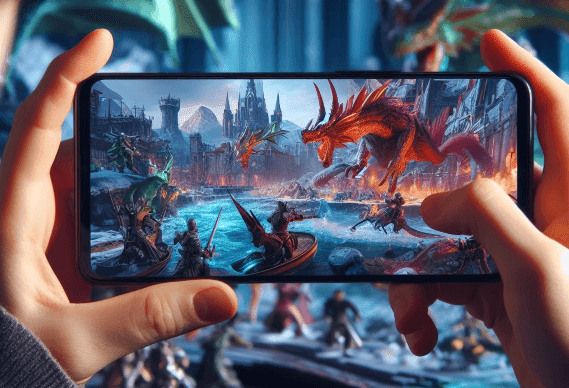

0 Comments