Unique to the Philippines, the Philippine peso sign (₱) is widely employed to denote their currency, but it may also be referred to by its abbreviation: PHP. Contrastingly, in Mexico, which shares the same form of currency as the Philippines, it is represented with a dollar sign ($). This effectively makes the peso symbol (₱) distinctive only to those residing in the Philippines.
In contrast to the dollar sign, which can be found on standard computer keyboards, typing the symbol for the Philippine peso sign (₱) requires a unique combination of keys. Represented with the currency code PHP and commonly placed after an amount to indicate that value in local currency (e.g. PHP 5,000), it is familiar to most Filipinos yet more should use the official symbol when applicable.
Table of Contents
Peso Sign Copy-and-Paste Shortcut
How to Type the Peso Sign on a Windows Computer
How to Insert the Peso Sign in Microsoft Word
How to Insert the Peso Symbol Using Character Map
How to Type the Peso Sign on Your Mobile Phone
Conclusion
In this article, we'll teach you how to insert a Philippine peso symbol into your laptop, desktop or smartphone.
Peso Sign Copy-and-Paste Shortcut
If you want to copy the peso sign for quick pasting into your document or application, we have provided an easy way to do so. Just click the Copy the Code button we provided below and the symbol will be copied instantly to your clipboard.
To paste the peso symbol, go to your document or application and then right-click and select Paste. You can also hit Ctrl + V.
How to Type the Peso Sign on a Windows Computer
To type the peso sign (₱) using your computer keyboard, hold down the Alt key while pressing 8369 on the number pad.
The keyboard shortcut to use is Alt + 8369.
Note: Make sure that the number pad is active. To activate the number pad, press the Num Lock key.
An alternative way to type the peso symbol is by typing 20B1 (two, zero, letter b, one) and then pressing the Alt and X keys simultaneously.
The keyboard shortcut is 20B1 + Alt and X.
How to Insert the Peso Sign in Microsoft Word
Typing the peso sign in Microsoft Word can be done using the keyboard combinations mentioned earlier, but you can also insert it directly into your document if you want.
To insert the peso symbol in Microsoft Word, click the Insert tab, click the Symbol button (usually located on the rightmost portion), and then click More Symbols.
This will reveal the Symbol popup. On the Subset field, choose Currency Symbols, click the peso symbol (₱), and then click Insert.
How to Insert the Peso Symbol Using Character Map
In some cases, using the keyboard combinations doesn’t work. This is where the Character Map tool in Windows 10 comes in handy. To launch Character Map, click the Windows icon, choose Windows Accessories, and then click Character Map.
Tick the Advanced view box and enter the word “peso” in the Search for box (make sure that the character set is Unicode). Press Enter or click Search.
Click the peso sign (₱) and then click the Select button. Click Copy.
You can now paste (Ctrl + V) it into your document or application.
How to Type the Peso Sign on Your Smartphone
Android
Typing the peso sign on your Android mobile phone is very easy. On the mobile keyboard, just long-press the dollar symbol ($) and it will show several currency symbols, one of which is the peso symbol.
iPhone (iOS)
If you’re an iPhone user, typing ₱ is also easy. You make it the default currency symbol on your keyboard. If you see $ on your keyboard when you go to the numbers and symbols, but not ₱, you may add Filipino as a language on your keyboard to make ₱ one of the currency symbol options on your keyboard. Here’s how:
1. Go to Settings.
2. Select General.
3. Tap Keyboard and then, click Keyboards.
4. Click Add new keyboard and select Filipino.
Once you do this, the peso sign should be one of the currency symbol options on your keyboard. When you hold the $ key, other currency symbol options would appear. Slide your finger to ₱ to select.
Conclusion
Understanding the process to insert the Peso sign on your devices - whether it be a Windows computer, Android device, Apple device or Microsoft Word document - is easily acquired knowledge. If the task seems daunting and beyond comprehension, you can always just copy and paste the peso symbol (₱) directly from this page!










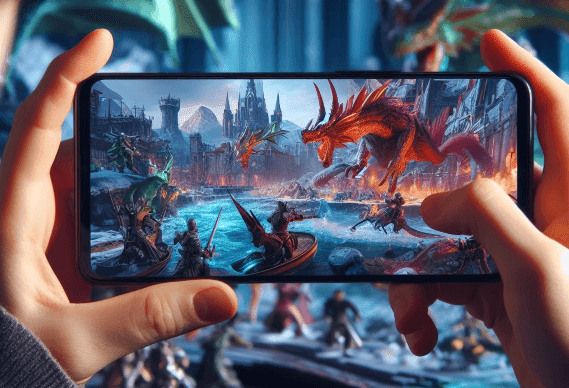

0 Comments