Strong WiFi encryption, such as WPA2, has become an absolute necessity, but even the strongest encryption protocol can be undermined by a weak password. Having a strong Wifi password is necessary to prevent unwanted persons from accessing your Internet.
Globe at Home Prepaid WiFi router has a unique default wifi password that is usually be found at the bottom of the modem or router, and is listed as the “WiFi Key.” And since each modem has a unique default wifi password, there is a chance of someone guessing it or even hack it.
Changing your Globe At Home WiFi password is one way of securing your internet connection to prevent unauthorized devices to connect and use your internet without your permission. In this article, we’ll teach you how to change the Globe At Home Prepaid Wifi password to make it more difficult for others who want to connect and access your wifi network without your permission.
How to Change the Globe At Home Prepaid WiFi Password: Step-by-Step Guide
Step 1: Open your web browser, and enter 192.168.254.254 in the URL address bar to open the Globe Broadband web interface/dashboard. Click “Log in” at the top right corner of the page.
Step 2: Enter your Globe at Home dashboard username and password. Username: user and Password: @l03e1t3
Step 3: Once logged in, click “WiFi Settings” on the top menu.
Step 4. Change your Globe wifi password by typing it into the WPA pre-shared key field. You may check the “Show password” box to see if your new password is typed correctly.
You can also change the name of your wifi by editing the SSID field. Click “Apply.” Your Globe wifi password has now been changed. You will have to reconnect to wifi using the new Globe wifi password.
How to Reset the Globe Modem or Router
If in case you forgot your wifi password, you can reset it to default. Resetting the modem or router reverts it to the default configuration. This means that your modem’s settings, including your Globe admin and wifi passwords, will be reset to the default ones. For Globe at Home modems, the default admin password is @l03e1t3.
You can reset the modem if you forgot your admin password. At the back of your modem, you can see a Reset button beside the power source. Using a pin or any sharp object, press it for 3-5 seconds and wait until it restarts. And you're done with the factory reset.
You can see the default WiFi SSID and password at back of your modem also, just look for SSID and WIFI KEY.
Don’t forget to change the admin/modem password to prevent other people from logging in to the Globe dashboard.









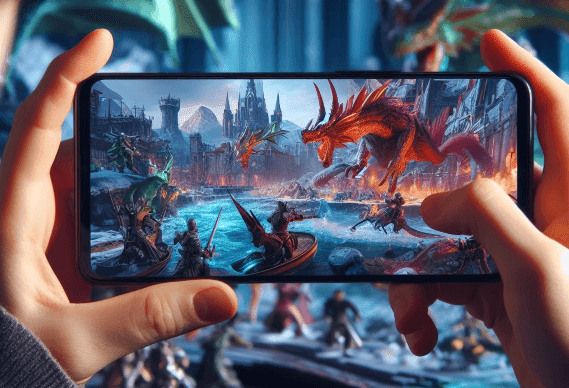

1 Comments
The IP address is not accessible anymore, I haven't used it just for 3 mos or I think and I just want to change the password or remove the people connected to it.
ReplyDelete